You are looking at the documentation of a prior release. To read the documentation of the latest release, please
visit here.
Backup and Restore PostgreSQL database using KubeStash
KubeStash supports backups for PostgreSQL instances across different configurations, including Standalone and HA Cluster setups. In this demonstration, we’ll focus on a PostgreSQL database using HA cluster configuration. The backup and restore process is similar for Standalone configuration.
This guide will give you how you can take backup and restore your externally managed PostgreSQL databases using Kubestash.
Before You Begin
- At first, you need to have a Kubernetes cluster, and the
kubectlcommand-line tool must be configured to communicate with your cluster. If you do not already have a cluster, you can create one by usingMinikubeorKind. - Install
kubedb-kubestash-catalogin your cluster following the steps here. - Install
KubeStashin your cluster following the steps here. - Install KubeStash
kubectlplugin following the steps here. - If you are not familiar with how KubeStash backup and restore PostgreSQL databases, please check the following guide here.
You should be familiar with the following KubeStash concepts:
To keep everything isolated, we are going to use a separate namespace called demo throughout this tutorial.
$ kubectl create ns demo
namespace/demo created
Note: YAML files used in this tutorial are stored in docs/addons/postgres/logical/examples directory of kubestash/docs repository.
Backup PostgreSQL
KubeStash supports backups for PostgreSQL instances across different configurations, including Standalone and HA Cluster setups.
In this demonstration, we’ll focus on a DigitalOcean-managed PostgreSQL database configured in Standalone mode. The backup and restore process is similar for HA Cluster configurations as well.
Create a Sample PostgreSQL Database
Let’s create a sample PostgreSQL database in DigitalOcean and insert some data into it.
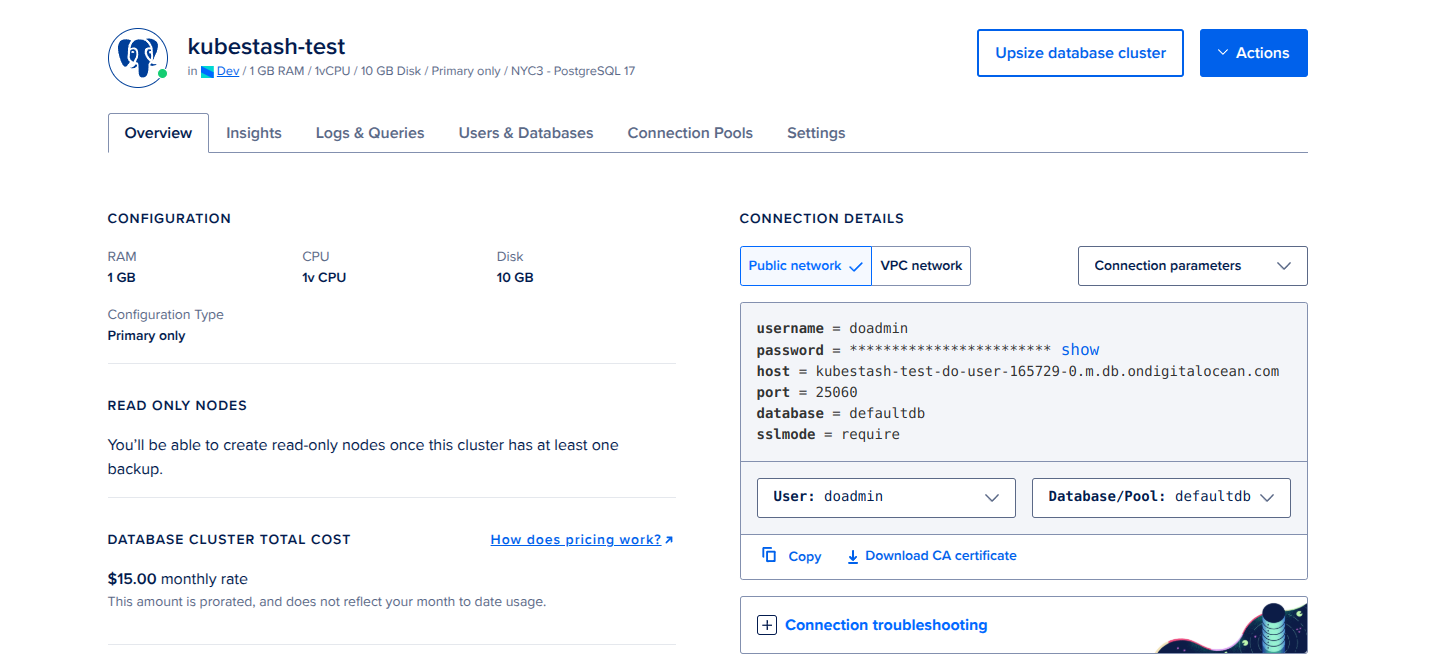
Here’s what we’ve done so far:
- Created a sample
PostgreSQLdatabase namedkubestash-test. - The image also displays the necessary connection details for this database.
Create Secret:
Now, create a Secret that contains the authentication username and password.
apiVersion: v1
kind: Secret
metadata:
name: postgres-auth-secret
namespace: demo
type: Opaque
stringData:
username: doadmin # replace with your authentication username
password: "" # replace with your authentication password
Create AppBinding:
Next, we need to manually create an AppBinding custom resource (CR) in the same namespace as the database secret. This AppBinding will contain the necessary connection details for the database we created earlier.
apiVersion: appcatalog.appscode.com/v1alpha1
kind: AppBinding
metadata:
name: postgres-appbinding
namespace: demo
spec:
clientConfig:
url: postgres://kubestash-test-do-user-165729-0.m.db.ondigitalocean.com:25060/defaultdb?ssl-mode=REQUIRED
secret:
name: postgres-auth-secret
type: postgres
version: "17.2"
Here,
.spec.clientConfig.urlSpecifies the connection URL for the target database. You can construct the URL as follows:postgres://<host>:<port>/<primary_database>?ssl-mode=<sslmode_value>
.spec.secretSpecifies the name of the secret containing the authentication credentials. In this case, we’ll use the secret we created earlier..spec.versionSpecifies the version of targeted database.
Insert Sample Data:
Now, connect to the database using the postgres client. Once connected, create a new database and table, then insert some sample data into it.
$ docker run -it --rm postgres:latest psql -h kubestash-test-do-user-165729-0.m.docker run -it \
psql -h kubestash-test-do-user-165729-0.m.db.ondigitalocean.com -p 25060 -U doadmin -d defaultdb
Password for user doadmin:
psql (17.2 (Debian 17.2-1.pgdg120+1))
SSL connection (protocol: TLSv1.3, cipher: TLS_AES_256_GCM_SHA384, compression: off, ALPN: postgresql)
Type "help" for help.
# list available databases
defaultdb=> \l
List of databases
Name | Owner | Encoding | Locale Provider | Collate | Ctype | Locale | ICU Rules | Access privileges
------------+----------+----------+-----------------+-------------+-------------+--------+-----------+-----------------------
_dodb | postgres | UTF8 | libc | en_US.UTF-8 | en_US.UTF-8 | | | =T/postgres +
| | | | | | | | postgres=CTc/postgres
defaultdb | doadmin | UTF8 | libc | en_US.UTF-8 | en_US.UTF-8 | | |
playground | doadmin | UTF8 | libc | en_US.UTF-8 | en_US.UTF-8 | | |
template0 | postgres | UTF8 | libc | en_US.UTF-8 | en_US.UTF-8 | | | =c/postgres +
| | | | | | | | postgres=CTc/postgres
template1 | postgres | UTF8 | libc | en_US.UTF-8 | en_US.UTF-8 | | | =c/postgres +
| | | | | | | | postgres=CTc/postgres
(5 rows)
# create a database named "demo"
defaultdb=> create database demo;
CREATE DATABASE
# verify that the "demo" database has been created
defaultdb=> \l
List of databases
Name | Owner | Encoding | Locale Provider | Collate | Ctype | Locale | ICU Rules | Access privileges
------------+----------+----------+-----------------+-------------+-------------+--------+-----------+-----------------------
_dodb | postgres | UTF8 | libc | en_US.UTF-8 | en_US.UTF-8 | | | =T/postgres +
| | | | | | | | postgres=CTc/postgres
defaultdb | doadmin | UTF8 | libc | en_US.UTF-8 | en_US.UTF-8 | | |
demo | doadmin | UTF8 | libc | en_US.UTF-8 | en_US.UTF-8 | | |
playground | doadmin | UTF8 | libc | en_US.UTF-8 | en_US.UTF-8 | | |
template0 | postgres | UTF8 | libc | en_US.UTF-8 | en_US.UTF-8 | | | =c/postgres +
| | | | | | | | postgres=CTc/postgres
template1 | postgres | UTF8 | libc | en_US.UTF-8 | en_US.UTF-8 | | | =c/postgres +
| | | | | | | | postgres=CTc/postgres
(6 rows)
# connect to the "demo" database
defaultdb=> \c demo
SSL connection (protocol: TLSv1.3, cipher: TLS_AES_256_GCM_SHA384, compression: off, ALPN: postgresql)
You are now connected to database "demo" as user "doadmin".
# create a sample table
demo=> CREATE TABLE COMPANY( NAME TEXT NOT NULL, EMPLOYEE INT NOT NULL);
CREATE TABLE
# verify that the table has been created
demo=> \d
List of relations
Schema | Name | Type | Owner
--------+---------+-------+---------
public | company | table | doadmin
(1 row)
# insert multiple rows of data into the table
demo=> INSERT INTO COMPANY (NAME, EMPLOYEE) VALUES ('TechCorp', 100), ('InnovateInc', 150), ('AlphaTech', 200);
INSERT 0 3
# verify the data insertion
demo=> SELECT * FROM COMPANY;
name | employee
-------------+----------
TechCorp | 100
InnovateInc | 150
AlphaTech | 200
(3 rows)
demo=> \q
Now, we are ready to backup the database.
Prepare Backend
We are going to store our backed up data into a GCS bucket. We have to create a Secret with necessary credentials and a BackupStorage CR to use this backend. If you want to use a different backend, please read the respective backend configuration doc from here.
Create Secret:
Let’s create a secret called gcs-secret with access credentials to our desired GCS bucket,
$ echo -n '<your-project-id>' > GOOGLE_PROJECT_ID
$ cat /path/to/downloaded-sa-key.json > GOOGLE_SERVICE_ACCOUNT_JSON_KEY
$ kubectl create secret generic -n demo gcs-secret \
--from-file=./GOOGLE_PROJECT_ID \
--from-file=./GOOGLE_SERVICE_ACCOUNT_JSON_KEY
secret/gcs-secret created
Create BackupStorage:
Now, create a BackupStorage using this secret. Below is the YAML of BackupStorage CR we are going to create,
apiVersion: storage.kubestash.com/v1alpha1
kind: BackupStorage
metadata:
name: gcs-storage
namespace: demo
spec:
storage:
provider: gcs
gcs:
bucket: kubestash-qa
prefix: demo
secretName: gcs-secret
usagePolicy:
allowedNamespaces:
from: All
default: true
deletionPolicy: Delete
Let’s create the BackupStorage we have shown above,
$ kubectl apply -f https://github.com/kubestash/docs/raw/v2025.6.30/docs/addons/postgres/logical/examples/backupstorage.yaml
backupstorage.storage.kubestash.com/gcs-storage created
Now, we are ready to backup our database to our desired backend.
Create RetentionPolicy:
Now, let’s create a RetentionPolicy to specify how the old Snapshots should be cleaned up.
Below is the YAML of the RetentionPolicy object that we are going to create,
apiVersion: storage.kubestash.com/v1alpha1
kind: RetentionPolicy
metadata:
name: demo-retention
namespace: demo
spec:
default: true
failedSnapshots:
last: 2
maxRetentionPeriod: 2mo
successfulSnapshots:
last: 5
usagePolicy:
allowedNamespaces:
from: All
Let’s create the above RetentionPolicy,
$ kubectl apply -f https://github.com/kubestash/docs/raw/v2025.6.30/docs/addons/postgres/logical/examples/retentionpolicy.yaml
retentionpolicy.storage.kubestash.com/demo-retention created
Backup
We have to create a BackupConfiguration targeting the respective postgres-appbinding AppBinding custom resource. This AppBinding resource contains all necessary connection information for the target PostgreSQL database. Then, KubeStash will create a CronJob for each session to take periodic backup of that database.
At first, we need to create a secret with a Restic password for backup data encryption.
Let’s create a secret called encrypt-secret with the Restic password,
$ echo -n 'changeit' > RESTIC_PASSWORD
$ kubectl create secret generic -n demo encrypt-secret \
--from-file=./RESTIC_PASSWORD
secret "encrypt-secret" created
Create BackupConfiguration:
Below is the YAML for BackupConfiguration CR to backup the kubestash-test externally managed PostgreSQL database that we have created earlier,
apiVersion: core.kubestash.com/v1alpha1
kind: BackupConfiguration
metadata:
name: sample-postgres-backup
namespace: demo
spec:
target:
apiGroup: appcatalog.appscode.com
kind: AppBinding
name: postgres-appbinding
namespace: demo
backends:
- name: gcs-backend
storageRef:
namespace: demo
name: gcs-storage
retentionPolicy:
name: demo-retention
namespace: demo
sessions:
- name: frequent-backup
scheduler:
schedule: "*/5 * * * *"
jobTemplate:
backoffLimit: 1
repositories:
- name: gcs-postgres-repo
backend: gcs-backend
directory: /postgres
encryptionSecret:
name: encrypt-secret
namespace: demo
addon:
name: postgres-addon
tasks:
- name: logical-backup
params:
backupCmd: pg_dump
args: demo
.spec.sessions[*].schedulespecifies that we want to backup the database at5 minutesinterval..spec.targetrefers to thepostgres-appbindingAppBinding custom resource, Which contains all necessary connection information for the target PostgreSQL database..spec.sessions[].addon.tasks[].params.backupCmdrefers the command that we want to use during backup..spec.sessions[].addon.tasks[].params.argsrefers the targeted backup database list.
Let’s create the BackupConfiguration CR that we have shown above,
$ kubectl apply -f https://github.com/kubestash/docs/raw/v2025.6.30/docs/addons/postgres/logical/examples/backupconfiguration.yaml
backupconfiguration.core.kubestash.com/sample-postgres-backup created
Verify Backup Setup Successful
If everything goes well, the phase of the BackupConfiguration should be Ready. The Ready phase indicates that the backup setup is successful. Let’s verify the Phase of the BackupConfiguration,
$ kubectl get backupconfiguration -n demo
NAME PHASE PAUSED AGE
sample-postgres-backup Ready 51s
Additionally, we can verify that the Repository specified in the BackupConfiguration has been created using the following command,
$ kubectl get repo -n demo
NAME INTEGRITY SNAPSHOT-COUNT SIZE PHASE LAST-SUCCESSFUL-BACKUP AGE
gcs-postgres-repo 0 0 B Ready 3m
KubeStash keeps the backup for Repository YAMLs. If we navigate to the GCS bucket, we will see the Repository YAML stored in the demo/postgres directory.
Verify CronJob:
It will also create a CronJob with the schedule specified in spec.sessions[*].scheduler.schedule field of BackupConfiguration CR.
Verify that the CronJob has been created using the following command,
$ kubectl get cronjob -n demo
NAME SCHEDULE SUSPEND ACTIVE LAST SCHEDULE AGE
trigger-sample-postgres-backup-frequent-backup */5 * * * * 0 2m45s 3m25s
Verify BackupSession:
KubeStash triggers an instant backup as soon as the BackupConfiguration is ready. After that, backups are scheduled according to the specified schedule.
$ kubectl get backupsession -n demo -w
NAME INVOKER-TYPE INVOKER-NAME PHASE DURATION AGE
sample-postgres-backup-frequent-backup-1738580539 BackupConfiguration sample-postgres-backup Succeeded 42s 7m22s
We can see from the above output that the backup session has succeeded. Now, we are going to verify whether the backed up data has been stored in the backend.
Verify Backup:
Once a backup is complete, KubeStash will update the respective Repository CR to reflect the backup. Check that the repository sample-postgres-backup has been updated by the following command,
$ kubectl get repository -n demo gcs-postgres-repo
NAME INTEGRITY SNAPSHOT-COUNT SIZE PHASE LAST-SUCCESSFUL-BACKUP AGE
gcs-postgres-repo true 1 806 B Ready 8m27s 9m18s
At this moment we have one Snapshot. Run the following command to check the respective Snapshot which represents the state of a backup run for an application.
$ kubectl get snapshots -n demo -l=kubestash.com/repo-name=gcs-postgres-repo
NAME REPOSITORY SESSION SNAPSHOT-TIME DELETION-POLICY PHASE AGE
gcs-postgres-repo-sample-postgreckup-frequent-backup-1738580539 gcs-postgres-repo frequent-backup 2025-02-03T11:03:09Z Delete Succeeded 3m26s
Note: KubeStash creates a
Snapshotwith the following labels:
kubestash.com/app-ref-kind: <target-kind>kubestash.com/app-ref-name: <target-name>kubestash.com/app-ref-namespace: <target-namespace>kubestash.com/repo-name: <repository-name>These labels can be used to watch only the
Snapshots related to our target Database orRepository.
If we check the YAML of the Snapshot, we can find the information about the backed up components of the Database.
$ kubectl get snapshots -n demo gcs-postgres-repo-sample-postgreckup-frequent-backup-1738580539 -oyaml
apiVersion: storage.kubestash.com/v1alpha1
kind: Snapshot
metadata:
creationTimestamp: "2025-02-03T11:03:09Z"
finalizers:
- kubestash.com/cleanup
generation: 1
labels:
kubestash.com/app-ref-kind: AppBinding
kubestash.com/app-ref-name: postgres-appbinding
kubestash.com/app-ref-namespace: demo
kubestash.com/repo-name: gcs-postgres-repo
name: gcs-postgres-repo-sample-postgreckup-frequent-backup-1738580539
namespace: demo
ownerReferences:
- apiVersion: storage.kubestash.com/v1alpha1
blockOwnerDeletion: true
controller: true
kind: Repository
name: gcs-postgres-repo
uid: 7d3713f4-6123-454d-9738-14a55c9e51ee
resourceVersion: "11226"
uid: 093ed3e8-862f-4428-92f5-909e4e3a209b
spec:
appRef:
apiGroup: appcatalog.appscode.com
kind: AppBinding
name: postgres-appbinding
namespace: demo
backupSession: sample-postgres-backup-frequent-backup-1738580539
deletionPolicy: Delete
repository: gcs-postgres-repo
session: frequent-backup
snapshotID: 01JK5QMYX43N4G3XM8N8JW1PP8
type: FullBackup
version: v1
status:
components:
dump:
driver: Restic
duration: 21.570479502s
integrity: true
path: repository/v1/frequent-backup/dump
phase: Succeeded
resticStats:
- endTime: "2025-02-03T11:03:40Z"
hostPath: dumpfile.sql
id: f6cd7e1827fd70ba1ac2256a3df14c673949f04381aea78abd4cbf308d9afea5
size: 973 B
startTime: "2025-02-03T11:03:18Z"
uploaded: 1.241 KiB
size: 781 B
conditions:
- lastTransitionTime: "2025-02-03T11:03:09Z"
message: Recent snapshot list updated successfully
reason: SuccessfullyUpdatedRecentSnapshotList
status: "True"
type: RecentSnapshotListUpdated
- lastTransitionTime: "2025-02-03T11:03:48Z"
message: Metadata uploaded to backend successfully
reason: SuccessfullyUploadedSnapshotMetadata
status: "True"
type: SnapshotMetadataUploaded
integrity: true
phase: Succeeded
size: 781 B
snapshotTime: "2025-02-03T11:03:09Z"
totalComponents: 1
verificationStatus: NotVerified
KubeStash uses the
pg_dumpcommand to take backups of target PostgreSQL databases. Therefore, the component name for logical backups is set asdump.
Now, if we navigate to the GCS bucket, we will see the backed up data stored in the demo/postgres/repository/v1/frequent-backup/dump directory. KubeStash also keeps the backup for Snapshot YAMLs, which can be found in the demo/postgres/snapshots directory.
Note: KubeStash stores all dumped data encrypted in the backup directory, meaning it remains unreadable until decrypted.
Restore
In this section, we are going to restore the database from the backup we have taken in the previous section. We are going to delete the backed-up database table and initialize it from the backup.
Now, we have to delete the previously backed-up table company of demo database by connecting with the ‘kubestash-test’ PostgreSQL database using the postgres client.
$ docker run -it --rm postgres:latest psql -h kubestash-test-do-user-165729-0.m.docker run -it \
psql -h kubestash-test-do-user-165729-0.m.db.ondigitalocean.com -p 25060 -U doadmin -d defaultdb
Password for user doadmin:
psql (17.2 (Debian 17.2-1.pgdg120+1))
SSL connection (protocol: TLSv1.3, cipher: TLS_AES_256_GCM_SHA384, compression: off, ALPN: postgresql)
Type "help" for help.
# list available databases
defaultdb=> \l
List of databases
Name | Owner | Encoding | Locale Provider | Collate | Ctype | Locale | ICU Rules | Access privileges
-----------+----------+----------+-----------------+-------------+-------------+--------+-----------+-----------------------
_dodb | postgres | UTF8 | libc | en_US.UTF-8 | en_US.UTF-8 | | | =T/postgres +
| | | | | | | | postgres=CTc/postgres
defaultdb | doadmin | UTF8 | libc | en_US.UTF-8 | en_US.UTF-8 | | |
demo | doadmin | UTF8 | libc | en_US.UTF-8 | en_US.UTF-8 | | |
template0 | postgres | UTF8 | libc | en_US.UTF-8 | en_US.UTF-8 | | | =c/postgres +
| | | | | | | | postgres=CTc/postgres
template1 | postgres | UTF8 | libc | en_US.UTF-8 | en_US.UTF-8 | | | =c/postgres +
| | | | | | | | postgres=CTc/postgres
(5 rows)
# connect to the "demo" database
defaultdb=> \c demo
SSL connection (protocol: TLSv1.3, cipher: TLS_AES_256_GCM_SHA384, compression: off, ALPN: postgresql)
You are now connected to database "demo" as user "doadmin".
# drop table "company" from "demo" database
demo=> DROP TABLE company;
DROP TABLE
# verify that the table has been dropped
demo=> \dt
Did not find any relations.
demo=> exit
Above shows that the company table of demo database has been deleted successfully.
Create RestoreSession:
Now, we need to create a RestoreSession CR pointing to targeted AppBinding of any externally managed PostgreSQL database .
Below, is the contents of YAML file of the RestoreSession object,
apiVersion: core.kubestash.com/v1alpha1
kind: RestoreSession
metadata:
name: restore-sample-postgres
namespace: demo
spec:
target:
apiGroup: appcatalog.appscode.com
kind: AppBinding
name: postgres-appbinding
namespace: demo
dataSource:
repository: gcs-postgres-repo
snapshot: latest
encryptionSecret:
name: encrypt-secret
namespace: demo
addon:
name: postgres-addon
tasks:
- name: logical-backup-restore
params:
args: --dbname=demo
Here,
.spec.targetrefers to thepostgres-appbindingAppBinding custom resource, Which contains all necessary connection information for the targetPostgreSQLdatabase..spec.dataSource.repositoryspecifies the Repository object that holds the backed up data..spec.dataSource.snapshotspecifies to restore from latestSnapshot..spec.addon.tasks[].params.argsspecifies the additional psql arguments. In this case,--dbname=demoindicates that the backup data will be restored into the demo database.
Let’s create the RestoreSession CRD object we have shown above,
$ kubectl apply -f https://github.com/kubedb/docs/raw/v2025.6.30/docs/addons/postgres/logical/examples/restoresession.yaml
restoresession.core.kubestash.com/sample-postgres-restore created
Once, you have created the RestoreSession object, KubeStash will create restore Job. Run the following command to watch the phase of the RestoreSession object,
$ watch kubectl get restoresession -n demo
Every 2.0s: kubectl get restores... AppsCode-PC-03: Wed Aug 21 10:44:05 2024
NAME REPOSITORY FAILURE-POLICY PHASE DURATION AGE
sample-restore gcs-demo-repo Succeeded 3s 53s
The Succeeded phase means that the restore process has been completed successfully.
Verify Restored Data:
In this section, we are going to verify whether the desired data has been restored successfully. We are going to connect to the database server and check whether the deleted table and data of demo database we backed-up earlier are successfully restored or not.
Now, connect to the database using the postgres client. Once connected, check the database, table, and sample data existence.
$ docker run -it --rm postgres:latest psql -h kubestash-test-do-user-165729-0.m.docker run -it \
psql -h kubestash-test-do-user-165729-0.m.db.ondigitalocean.com -p 25060 -U doadmin -d defaultdb
Password for user doadmin:
psql (17.2 (Debian 17.2-1.pgdg120+1))
SSL connection (protocol: TLSv1.3, cipher: TLS_AES_256_GCM_SHA384, compression: off, ALPN: postgresql)
Type "help" for help.
# list available databases
defaultdb=> \l
List of databases
Name | Owner | Encoding | Locale Provider | Collate | Ctype | Locale | ICU Rules | Access privileges
-----------+----------+----------+-----------------+-------------+-------------+--------+-----------+-----------------------
_dodb | postgres | UTF8 | libc | en_US.UTF-8 | en_US.UTF-8 | | | =T/postgres +
| | | | | | | | postgres=CTc/postgres
defaultdb | doadmin | UTF8 | libc | en_US.UTF-8 | en_US.UTF-8 | | |
demo | doadmin | UTF8 | libc | en_US.UTF-8 | en_US.UTF-8 | | |
template0 | postgres | UTF8 | libc | en_US.UTF-8 | en_US.UTF-8 | | | =c/postgres +
| | | | | | | | postgres=CTc/postgres
template1 | postgres | UTF8 | libc | en_US.UTF-8 | en_US.UTF-8 | | | =c/postgres +
| | | | | | | | postgres=CTc/postgres
(5 rows)
# connect to the "demo" database
defaultdb=> \c demo
SSL connection (protocol: TLSv1.3, cipher: TLS_AES_256_GCM_SHA384, compression: off, ALPN: postgresql)
You are now connected to database "demo" as user "doadmin".
# verify that the table has been restored
demo=> \d
List of relations
Schema | Name | Type | Owner
--------+---------+-------+---------
public | company | table | doadmin
(1 row)
# verify the data has been restored
demo=> SELECT * FROM COMPANY;
name | employee
-------------+----------
TechCorp | 100
InnovateInc | 150
AlphaTech | 200
(3 rows)
demo=> exit
From the above output, we can confirm that the COMPANY table, along with all the backup data of demo database we created earlier, has been successfully restored.
Cleanup
To cleanup the Kubernetes resources created by this tutorial, run:
kubectl delete backupconfigurations.core.kubestash.com -n demo sample-postgres-backup
kubectl delete restoresessions.core.kubestash.com -n demo restore-sample-postgres
kubectl delete retentionpolicies.storage.kubestash.com -n demo demo-retention
kubectl delete backupstorage -n demo gcs-storage
kubectl delete secret -n demo gcs-secret
kubectl delete secret -n demo encrypt-secret














