You are looking at the documentation of a prior release. To read the documentation of the latest release, please
visit here.
Snapshotting the volumes of a StatefulSet
This guide will show you how to use KubeStash to snapshot the volumes of a StatefulSet and restore them from the snapshots using Kubernetes VolumeSnapshot API. In this guide, we are going to backup the volumes in Google Cloud Platform with the help of GCE Persistent Disk CSI Driver.
Before You Begin
- At first, you need to be familiar with the GCE Persistent Disk CSI Driver.
- If you don’t know how VolumeSnapshot works in KubeStash, please visit here.
- Install
KubeStashin your cluster following the steps here. - You should be familiar with the following
KubeStashconcepts:
Prepare for VolumeSnapshot
Here, we are going to create StorageClass that uses GCE Persistent Disk CSI Driver.
Below is the YAML of the StorageClass we are going to use,
apiVersion: storage.k8s.io/v1
kind: StorageClass
metadata:
name: csi-standard
parameters:
type: pd-standard
provisioner: pd.csi.storage.gke.io
reclaimPolicy: Delete
volumeBindingMode: Immediate
Let’s create the StorageClass we have shown above,
$ kubectl apply -f https://github.com/kubestash/docs/raw/v2024.8.14/docs/guides/volumesnapshot/statefulset/examples/storageclass.yaml
storageclass.storage.k8s.io/csi-standard created
We also need a VolumeSnapshotClass. Below is the YAML of the VolumeSnapshotClass we are going to use,
apiVersion: snapshot.storage.k8s.io/v1
kind: VolumeSnapshotClass
metadata:
name: csi-snapshot-class
driver: pd.csi.storage.gke.io
deletionPolicy: Delete
Here,
driverspecifies the respective CSI driver that is responsible for taking snapshot. As we are using GCE Persistent Disk CSI Driver, we are going to usepd.csi.storage.gke.ioin this field.
Let’s create the volumeSnapshotClass we have shown above,
$ kubectl apply -f https://github.com/kubestash/docs/raw/v2024.8.14/docs/guides/volumesnapshot/statefulset/examples/volumesnapshotclass.yaml
volumesnapshotclass.snapshot.storage.k8s.io/csi-snapshot-class created
To keep everything isolated, we are going to use a separate namespace called demo throughout this tutorial.
$ kubectl create ns demo
namespace/demo created
Note: YAML files used in this tutorial are stored in /docs/guides/volumesnapshot/pvc/examples directory of kubestash/docs repository.
Prepare Workload
When you create a StatefulSet, there is no need to create PVCs separately, because all replicas in StatefulSet use different PVCs to store data. Kubernetes allows us to define a volumeClaimTemplates in StatefulSet so that new PVC is created for each replica automatically. We are going to take snapshot of those PVCs using KubeStash.
Deploy StatefulSet :
Now, we are going to deploy a StatefulSet. This StatefulSet will automatically generate sample data in /source/data directory.
Below is the YAML of the StatefulSet that we are going to create,
apiVersion: v1
kind: Service
metadata:
name: svc
labels:
app: demo
namespace: demo
spec:
ports:
- port: 80
name: web
clusterIP: None
selector:
app: kubestash
---
apiVersion: apps/v1
kind: StatefulSet
metadata:
name: kubestash-demo
namespace: demo
spec:
selector:
matchLabels:
app: kubestash
serviceName: svc
replicas: 3
template:
metadata:
labels:
app: kubestash
spec:
containers:
- args: ["echo $(POD_NAME) > /source/data/data.txt && sleep 3000"]
command: ["/bin/sh", "-c"]
env:
- name: POD_NAME
valueFrom:
fieldRef:
fieldPath: metadata.name
name: nginx
image: nginx
ports:
- containerPort: 80
name: web
volumeMounts:
- name: source-data
mountPath: /source/data
volumeClaimTemplates:
- metadata:
name: source-data
namespace: demo
spec:
accessModes:
- ReadWriteOnce
storageClassName: csi-standard
resources:
requests:
storage: 1Gi
Let’s create the StatefulSet we have shown above.
$ kubectl create -f ./docs/guides/volumesnapshot/statefulset/examples/statefulset.yaml
service/svc created
statefulset.apps/kubestash-demo created
Now, wait for the pod of StatefulSet to go into the Running state.
$ kubectl get pod -n demo
NAME READY STATUS RESTARTS AGE
kubestash-demo-0 1/1 Running 0 62s
kubestash-demo-1 1/1 Running 0 41s
kubestash-demo-2 1/1 Running 0 19s
Let’s find out the PVCs created for these replicas,
kubectl get pvc -n demo
NAME STATUS VOLUME CAPACITY ACCESS MODES STORAGECLASS AGE
source-data-kubestash-demo-0 Bound pvc-13d017a6-0df4-4874-9a80-886b63d7807f 1Gi RWO csi-standard 83s
source-data-kubestash-demo-1 Bound pvc-ad0a8f63-f715-40c8-a6af-8e361b9f76bf 1Gi RWO csi-standard 62s
source-data-kubestash-demo-2 Bound pvc-3ce8dfed-cea8-4456-a34d-4c8aa343c6a2 1Gi RWO csi-standard 40s
Verify that the sample data has been created in /source/data directory using the following command,
$ kubectl exec -n demo kubestash-demo-0 -- cat /source/data/data.txt
kubestash-demo-0
$ kubectl exec -n demo kubestash-demo-1 -- cat /source/data/data.txt
kubestash-demo-1
$ kubectl exec -n demo kubestash-demo-2 -- cat /source/data/data.txt
kubestash-demo-2
Prepare Backend
Now, we are going to take VolumeSnapshot of the StatefulSet kubestash-demo PVCs using KubeStash. For this, we have to create a Secret with necessary credentials and a BackupStorage object. If you want to use a different backend, please read the respective backend configuration doc from here.
For GCS backend, if the bucket does not exist, KubeStash needs
Storage Object Adminrole permissions to create the bucket. For more details, please check the following guide.
Create Secret:
Let’s create a Secret named gcs-secret with access credentials of our desired GCS backend,
$ echo -n '<your-project-id>' > GOOGLE_PROJECT_ID
$ cat /path/to/downloaded/sa_key_file.json > GOOGLE_SERVICE_ACCOUNT_JSON_KEY
$ kubectl create secret generic -n demo gcs-secret \
--from-file=./GOOGLE_PROJECT_ID \
--from-file=./GOOGLE_SERVICE_ACCOUNT_JSON_KEY
secret/gcs-secret created
Create BackupStorage:
Now, create a BackupStorage custom resource specifying the desired bucket, and directory inside the bucket where the backed up data will be stored.
Below is the YAML of BackupStorage object that we are going to create,
apiVersion: storage.kubestash.com/v1alpha1
kind: BackupStorage
metadata:
name: gcs-storage
namespace: demo
spec:
storage:
provider: gcs
gcs:
bucket: kubestash-qa
prefix: demo
secretName: gcs-secret
usagePolicy:
allowedNamespaces:
from: All
default: true
deletionPolicy: WipeOut
Let’s create the BackupStorage object that we have shown above,
$ kubectl apply -f https://github.com/kubestash/docs/raw/v2024.8.14/docs/guides/volumes/statefulset/examples/backupstorage.yaml
backupstorage.storage.kubestash.com/gcs-storage created
Now, we are ready to backup our target volume into this backend.
Create RetentionPolicy:
Now, we have to create a RetentionPolicy object to specify how the old Snapshots should be cleaned up.
Below is the YAML of the RetentionPolicy object that we are going to create,
apiVersion: storage.kubestash.com/v1alpha1
kind: RetentionPolicy
metadata:
name: demo-retention
namespace: demo
spec:
default: true
failedSnapshots:
last: 2
maxRetentionPeriod: 2mo
successfulSnapshots:
last: 5
usagePolicy:
allowedNamespaces:
from: Same
Notice the spec.usagePolicy that allows referencing the RetentionPolicy from all namespaces.For more details on configuring it for specific namespaces, please refer to the following RetentionPolicy usage policy.
Let’s create the RetentionPolicy object that we have shown above,
$ kubectl apply -f https://github.com/kubestash/docs/raw/v2024.8.14/docs/guides/volumes/statefulset/examples/retentionpolicy.yaml
retentionpolicy.storage.kubestash.com/demo-retention created
Backup
Now, we have to create a BackupConfiguration custom resource targeting the StatefulSet that we have created earlier.
Create BackupConfiguration :
Below is the YAML of the BackupConfiguration object that we are going to create,
apiVersion: core.kubestash.com/v1alpha1
kind: BackupConfiguration
metadata:
name: statefulset-volume-snapshot
namespace: demo
spec:
target:
apiGroup: apps
kind: StatefulSet
name: kubestash-demo
namespace: demo
backends:
- name: gcs-backend
storageRef:
namespace: demo
name: gcs-storage
retentionPolicy:
name: demo-retention
namespace: demo
sessions:
- name: frequent-backup
sessionHistoryLimit: 3
scheduler:
schedule: "*/5 * * * *"
jobTemplate:
backoffLimit: 1
repositories:
- name: gcs-repository
backend: gcs-backend
directory: /sts-volume-snapshot-repo
deletionPolicy: WipeOut
addon:
name: workload-addon
tasks:
- name: volume-snapshot
params:
volumeSnapshotClassName: csi-snapshot-class
Here,
spec.sessions[*].addon.tasks[*].params.volumeSnapshotClassNameindicates the VolumeSnapshotClass to be used for volume snapshotting. it should match with theVolumeSnapshotClasswe created earlier. If we don’t provide any then KubeStash use defaultvolumeSnapshotClassfor volume snapshotting.
Let’s create the BackupConfiguration object we have shown above.
$ kubectl apply -f https://github.com/kubestash/docs/raw/v2024.8.14/docs/guides/volumesnapshot/statefulset/examples/backupconfiguration.yaml
backupconfiguration.core.kubestash.com/statefulset-volume-snapshot created
Verify Backup Setup Successful
If everything goes well, the phase of the BackupConfiguration should be in Ready state. The Ready phase indicates that the backup setup is successful.
Let’s check the Phase of the BackupConfiguration,
$ kubectl get backupconfiguration -n demo
NAME PHASE PAUSED AGE
statefulset-volume-snapshot Ready 12s
Verify Repository:
Verify that KubeStash has created Repositories that holds the BackupStorage information by the following command,
$ kubectl get repositories -n demo
NAME INTEGRITY SNAPSHOT-COUNT SIZE PHASE LAST-SUCCESSFUL-BACKUP AGE
gcs-repository Ready 28s
Verify Repository:
Verify that the Repository specified in the BackupConfiguration has been created using the following command,
$ kubectl get repositories -n demo
NAME INTEGRITY SNAPSHOT-COUNT SIZE PHASE LAST-SUCCESSFUL-BACKUP AGE
gcs-repository Ready 28s
KubeStash keeps the backup for Repository YAMLs. If we navigate to the GCS bucket, we will see the Repository YAML stored in the demo/sts-volume-snapshot-repo directory.
Verify CronJob:
Verify that KubeStash has created a CronJob with the schedule specified in spec.sessions[*].scheduler.schedule field of BackupConfiguration object.
Check that the CronJob has been created using the following command,
$ kubectl get cronjob -n demo
NAME SCHEDULE SUSPEND ACTIVE LAST SCHEDULE AGE
trigger-statefulset-volume-snapshot-frequent-backup */5 * * * * False 0 <none> 99s
Wait for BackupSession:
Now, wait for the next backup schedule. You can watch for BackupSession CR using the following command,
$ watch -n 1 kubectl get backupsession -n demo -l=kubestash.com/invoker-name=statefulset-volume-snapshot
Every 1.0s: kubectl get backupsession -n demo -l=kubestash.com/invoker-name=statefulset-volume-sn... anisur: Tue Jan 16 17:40:07 2024
NAME INVOKER-TYPE INVOKER-NAME PHASE DURATION AGE
statefulset-volume-snapshot-frequent-backup-1705405201 BackupConfiguration statefulset-volume-snapshot Running 7s
Here, the phase Succeeded means that the backup process has been completed successfully.
Verify Backup:
When backup session is complete, KubeStash will update the respective Repository object to reflect the backup. Check that the repository gcs-repository has been updated by the following command,
$ kubectl get repositories -n demo
NAME INTEGRITY SNAPSHOT-COUNT SIZE PHASE LAST-SUCCESSFUL-BACKUP AGE
gcs-repository true 1 2.262 KiB Ready 103s 72s
At this moment we have one Snapshot. Run the following command to check the respective Snapshot.
Verify created Snapshot object by the following command,
$ watch -n 1 kubectl get snapshot -n demo -l=kubestash.com/repo-name=gcs-repository
Every 2.0s: kubectl get snapshots.storage.kubestash.com -n demo -l=kubestash.com/repo-name=gcs-repository anisur: Tue Jan 16 17:03:06 2024
NAME REPOSITORY SESSION SNAPSHOT-TIME DELETION-POLICY PHASE VERIFICATION-STATUS AGE
gcs-repository-statefulset-volumshot-frequent-backup-1705405201 gcs-repository frequent-backup 2024-01-16T11:00:08Z Delete Succeeded 3m6s
Note: KubeStash creates a
Snapshotwith the following labels:
kubestash.com/app-ref-kind: <target-kind>kubestash.com/app-ref-name: <target-name>kubestash.com/app-ref-namespace: <target-namespace>kubestash.com/repo-name: <repository-name>These labels can be used to watch only the
Snapshots related to our desired Workload orRepository.
Now, lets retrieve the YAML for the Snapshot, and inspect the spec.status section to see the backup information of the targeted PVC.
$ kubectl get snapshots -n demo gcs-repository-statefulset-volumshot-frequent-backup-1705405201 -o yaml
apiVersion: storage.kubestash.com/v1alpha1
kind: Snapshot
metadata:
creationTimestamp: "2024-01-16T11:40:01Z"
name: gcs-repository-statefulset-volumshot-frequent-backup-1705405201
namespace: demo
spec:
---
status:
components:
volumesnapshot-pod-0:
driver: VolumeSnapshotter
phase: Succeeded
volumeSnapshotterStats:
- hostPath: /source/data
pvcName: source-data-kubestash-demo-0
volumeSnapshotName: source-data-kubestash-demo-0-1705405201
volumesnapshot-pod-1:
driver: VolumeSnapshotter
phase: Succeeded
volumeSnapshotterStats:
- hostPath: /source/data
pvcName: source-data-kubestash-demo-1
volumeSnapshotName: source-data-kubestash-demo-1-1705405201
volumesnapshot-pod-2:
driver: VolumeSnapshotter
phase: Succeeded
volumeSnapshotterStats:
- hostPath: /source/data
pvcName: source-data-kubestash-demo-2
volumeSnapshotName: source-data-kubestash-demo-2-1705405201
conditions:
---
phase: Succeeded
snapshotTime: "2024-01-16T11:40:45Z"
totalComponents: 3
Here,
For volume snapshot backup KubeStash uses
volumesnapshot-pod-<pod-ordinal>as the component name for the StatefulSetPVCs.
volumeSnapshotterStats.pvcNamespecifies the name of the targetedPVC.volumeSnapshotterStats.hostPathspecifies the mount path for the targetedPVCwithin the workload.volumeSnapshotterStats.volumeSnapshotNamespecifies the name of theVolumeSnapshotcreated for the targeted PVC.
KubeStash keeps the backup for Snapshot YAMLs. If we navigate to the GCS bucket, we will see the Snapshot YAML stored in the <kubestash-qa/demo/sts-volume-snapshot-repo/snapshots> directory.
Verify VolumeSnapshot:
Once a BackupSession CR is created, KubeStash operator creates a volume snapshotter Job. Then the Job creates a VolumeSnapshot CR for the targeted PVC.
Run the following command to check that the VolumeSnapshot has been created Successfully.
$ kubectl get volumesnapshot -n demo
NAME READYTOUSE SOURCEPVC SOURCESNAPSHOTCONTENT RESTORESIZE SNAPSHOTCLASS SNAPSHOTCONTENT CREATIONTIME AGE
source-data-kubestash-demo-0-1705405201 true source-data-kubestash-demo-0 1Gi csi-snapshot-class snapcontent-f4a199c2-eed5-4438-aa09-e9c9683556ef 17m 17m
source-data-kubestash-demo-1-1705405201 true source-data-kubestash-demo-1 1Gi csi-snapshot-class snapcontent-b7b7ffa1-809d-4c35-aa79-445f8fd39313 17m 17m
source-data-kubestash-demo-2-1705405201 true source-data-kubestash-demo-2 1Gi csi-snapshot-class snapcontent-bc84b998-0077-4458-bbf2-b85d06628296 17m 17m
Let’s find out the actual VolumeSnapshotContent that has been saved in the Google Cloud by the following command,
kubectl get volumesnapshot -n demo source-data-kubestash-demo-0-1705405201 -o yaml
apiVersion: snapshot.storage.k8s.io/v1
kind: VolumeSnapshot
metadata:
creationTimestamp: "2024-01-16T11:40:04Z"
finalizers:
- snapshot.storage.kubernetes.io/volumesnapshot-as-source-protection
- snapshot.storage.kubernetes.io/volumesnapshot-bound-protection
generation: 1
name: source-data-kubestash-demo-0-1705405201
namespace: demo
resourceVersion: "30453"
uid: f4a199c2-eed5-4438-aa09-e9c9683556ef
spec:
source:
persistentVolumeClaimName: source-data-kubestash-demo-0
volumeSnapshotClassName: csi-snapshot-class
status:
boundVolumeSnapshotContentName: snapcontent-f4a199c2-eed5-4438-aa09-e9c9683556ef
creationTime: "2024-01-16T11:40:06Z"
readyToUse: true
restoreSize: 1Gi
Here, status.boundVolumeSnapshotContentName field specifies the name of the VolumeSnapshotContent object. It also represents the actual snapshot name that has been saved in Google Cloud. If we navigate to the Snapshots tab in the GCP console, we are going to see snapshot snapcontent-f4a199c2-eed5-4438-aa09-e9c9683556ef has been stored successfully.
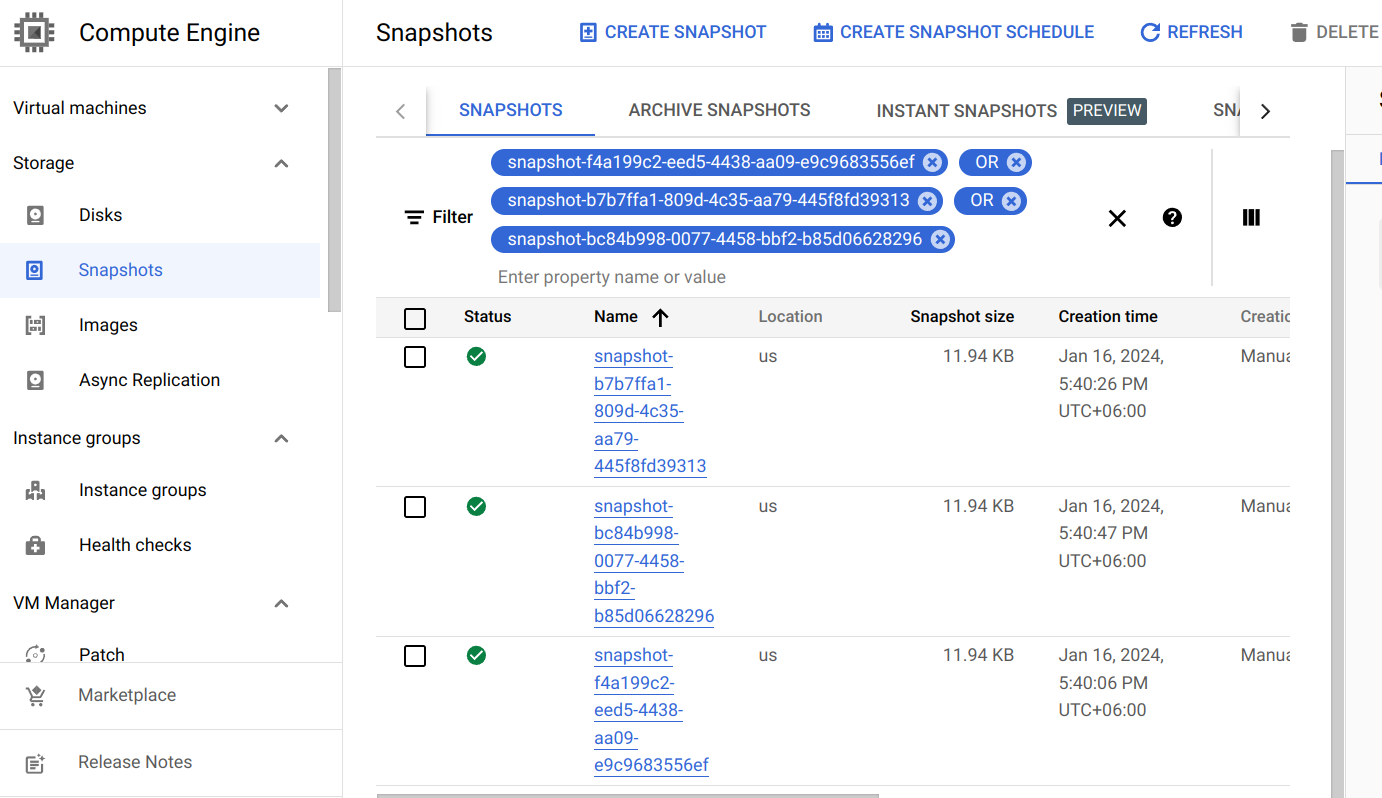
Restore
This section will show you how to restore the PVCs from the snapshots we have taken in the previous section.
Create RestoreSession :
Now, we are going to create a RestoreSession custom resource to restore all backed-up PVC volumes individually from their respective VolumeSnapshot. Below is the YAML of the RestoreSession object that we are going to create,
apiVersion: core.kubestash.com/v1alpha1
kind: RestoreSession
metadata:
name: restore-statefulset-pvc
namespace: demo
spec:
dataSource:
repository: gcs-repository
snapshot: latest
addon:
name: pvc-addon
tasks:
- name: VolumeSnapshotRestore
targetVolumes:
volumeClaimTemplates:
- metadata:
name: restore-data-restore-demo-${POD_ORDINAL}
spec:
accessModes: [ "ReadWriteOnce" ]
storageClassName: "csi-standard"
resources:
requests:
storage: 1Gi
Here,
spec.dataSource.repositoryspecifies name of theRepositoryfrom which the data will be restored.spec.dataSource.snapshotspecifies the name of theSnapshotthat will be restored.spec.addon.targetVolumes.volumeClaimTemplates[*]:metadata.nameis a template for the name of the restored PVC that will be created by KubeStash. You have to provide this named template to match with the desired PVC of a StatefulSet. For example, if you want to deploy a StatefulSet namedkubestash-demowithvolumeClaimTemplatenamemy-volume, the PVCs of your StatefulSet will bemy-volume-kubestash-demo-0,my-volume-kubestash-demo-1and so on. In this case, you have to providevolumeClaimTemplatename inRestoreSessionin the following format:<volume claim name>-<statefulset name>-${POD_ORDINAL}- The
${POD_ORDINAL}variable is resolved by KubeStash. - So for the above example,
volumeClaimTemplatename forRestoreSessionwill berestore-data-restore-demo-${POD_ORDINAL}.
Let’s create the RestoreSession object we have shown above.
$ kubectl apply -f https://github.com/kubestash/docs/raw/v2024.8.14/docs/guides/volumesnapshot/statefulset/examples/restoresession.yaml
Once, you have created the RestoreSession object, KubeStash will create a job to restore. We can watch the RestoreSession phase to check if the restore process has succeeded or not.
Run the following command to watch RestoreSession phase,
$ watch -n 1 kubectl get restore -n demo
Every 1.0s: kubectl get restore -n demo anisur: Tue Jan 16 18:08:51 2024
NAME REPOSITORY FAILURE-POLICY PHASE DURATION AGE
restore-statefulset-pvc gcs-repository Running 50s
restore-statefulset-pvc gcs-repository Succeeded 50s
So, we can see from the output of the above command that the restore process succeeded.
Verify Restored PVC :
Once the restore process is complete, we are going to see that new PVCs with the name restore-data-restore-demo-0 , restore-data-restore-demo-1 and restore-data-restore-demo-2 has been created.
Verify that the PVCs has been created by the following command,
$ kubectl get pvc -n demo
NAME STATUS VOLUME CAPACITY ACCESS MODES STORAGECLASS AGE
restore-data-restore-demo-0 Bound pvc-5ab92607-0c02-4763-b0ff-d1526d5aa845 1Gi RWO csi-standard 89s
restore-data-restore-demo-1 Bound pvc-93b0305f-500d-4d29-a8e4-661325bccabd 1Gi RWO csi-standard 66s
restore-data-restore-demo-2 Bound pvc-8632d3a2-e6a7-4104-86e6-1a90957be476 1Gi RWO csi-standard 44s
Notice the STATUS field. It indicates that the respective PV has been provisioned and initialized from the respective VolumeSnapshot by CSI driver and the PVC has been bound with the PV.
The volumeBindingMode field controls when volume binding and dynamic provisioning should occur. Kubernetes allows
ImmediateandWaitForFirstConsumermodes for binding volumes. TheImmediatemode indicates that volume binding and dynamic provisioning occurs once the PVC is created andWaitForFirstConsumermode indicates that volume binding and provisioning does not occur until a pod is created that uses this PVC. By defaultvolumeBindingModeisImmediate.
Verify Restored Data :
We are going to create a new Statefulset with the restored PVCs to verify whether the backed up data has been restored.
Below, the YAML for the Statefulset we are going to create.
apiVersion: v1
kind: Service
metadata:
name: restore-svc
labels:
app: restore-demo
namespace: demo
spec:
ports:
- port: 80
name: web
clusterIP: None
selector:
app: restore-demo
---
apiVersion: apps/v1
kind: StatefulSet
metadata:
name: restore-demo
namespace: demo
spec:
selector:
matchLabels:
app: restore-demo
serviceName: svc
replicas: 3
template:
metadata:
labels:
app: restore-demo
spec:
containers:
- args:
- sleep
- "3600"
name: nginx
image: nginx
ports:
- containerPort: 80
name: web
volumeMounts:
- name: restore-data
mountPath: /restore/data
volumeClaimTemplates:
- metadata:
name: restore-data
namespace: demo
spec:
accessModes:
- ReadWriteOnce
storageClassName: csi-standard
resources:
requests:
storage: 1Gi
Let’s create the StatefulSet we have shown above.
$ kubectl apply -f https://github.com/kubestash/docs/raw/v2024.8.14/docs/guides/volumesnapshot/statefulset/examples/restored-statefulset.yaml
service/restore-svc created
statefulset.apps/restore-demo created
Now, wait for the pod of the Statefulset to go into the Running state.
$ kubectl get pod -n demo
NAME READY STATUS RESTARTS AGE
restore-demo-0 1/1 Running 0 65s
restore-demo-1 1/1 Running 0 46s
restore-demo-2 1/1 Running 0 26s
Verify that the backed up data has been restored in /restore/data directory using the following command,
$ kubectl exec -n demo restore-demo-0 -- cat /restore/data/data.txt
kubestash-demo-0
$ kubectl exec -n demo restore-demo-1 -- cat /restore/data/data.txt
kubestash-demo-1
$ kubectl exec -n demo restore-demo-2 -- cat /restore/data/data.txt
kubestash-demo-2
Cleaning Up
To clean up the Kubernetes resources created by this tutorial, run:
kubectl delete -n demo statefulset kubestash-demo
kubectl delete -n demo statefulset restore-demo
kubectl delete -n demo backupconfiguration statefulset-volume-snapshot
kubectl delete -n demo retentionpolicy demo-retention
kubectl delete -n demo gcs-storage
kubectl delete -n demo restoresession restore-pvc
kubectl delete -n demo pvc --all
kubectl delete -n demo volumesnapshots --all
kubectl delete -n demo storageclass csi-standard
kubectl delete -n demo volumesnapshotclass csi-snapshot-class














